このレッスンでは
- ThemeForest アカウントに接続する
- ウェブフローの引き換えコードを取得するは
- ThemeForestの購入コードを取得する
- テンプレートと交換する
1. ThemeForest アカウントに接続する
まず、アカウント設定>購入>ThemeForest purchasesで、ThemeForestのアカウントとウェブフローのアカウントを紐付けます。
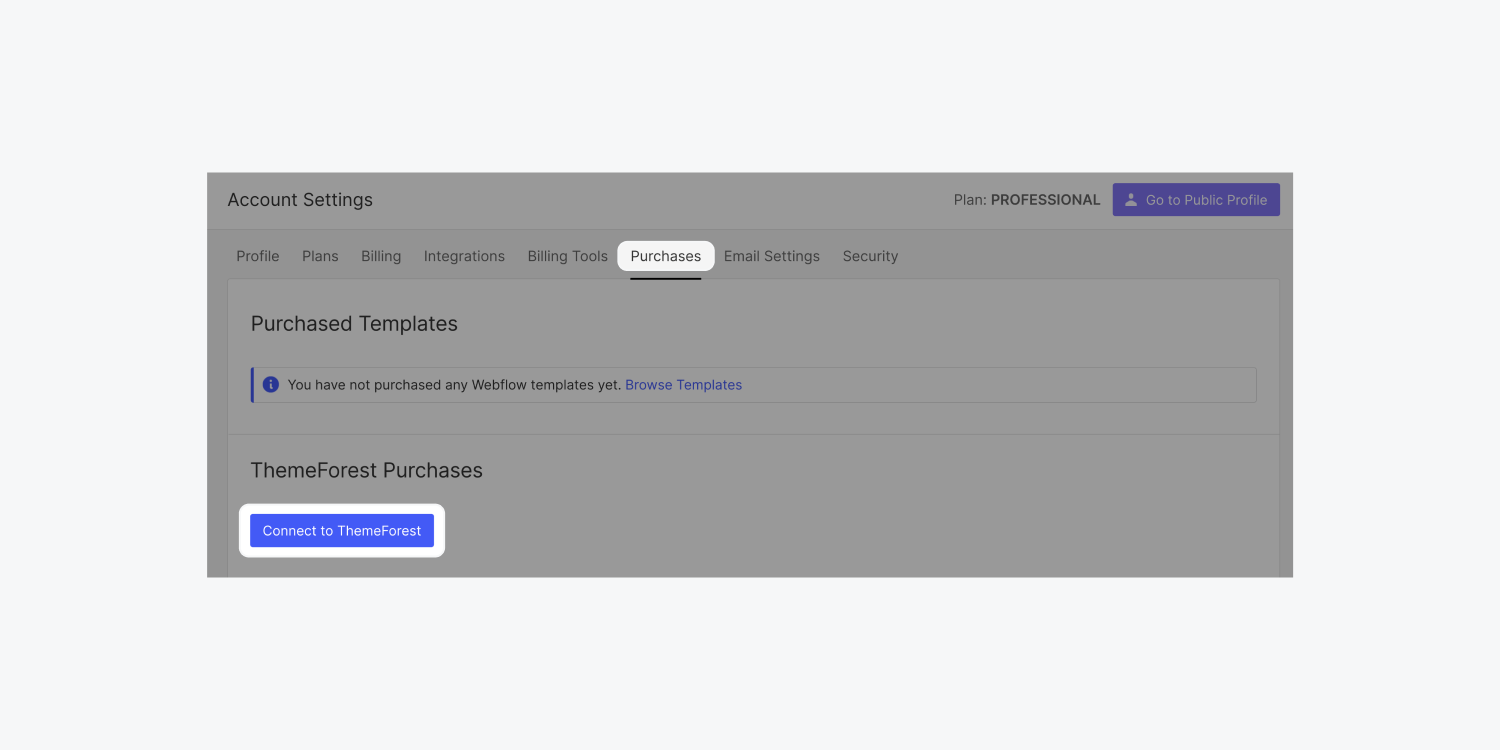

ウェブフローがあなたのThemeForestアカウントに接続することを許可する
2. ウェブフローの引き換えコードを取得する
- ThemeForestでウェブフローのテーマをブラウズする
- あなたが好きなテーマをダウンロードしてください。すべてのファイルとドキュメンテーションを選択します。

- ブラウザでindex.htmlファイルを開く

- 購入コードをコピーする

3. ThemeForestの購入コードを取得する
再度テーマをダウンロードします。今回は、「ライセンス証明書」と「購入コード」を選択します。

- .txtファイル内の購入コーどをコピーしてください。

4. 現在のテンプレートを償還する
Redeem ThemeForestの購入フォームにコードを貼り付けて、購入と引き換えにしてください。

